How to Mass Delete Thousands of Unread Emails in Gmail at Once
If your unread emails are piling up out of control in Gmail, here is how to quickly delete them all, almost all at once.
There is nothing more deflating than looking at the number of unread emails piling up.
One UK study estimates that any average person receives upwards of 126 emails per day and opens about 20-40% of the emails received.
Unread emails can easily eat up all your email storage, clutter your inbox, and push you to upgrade your otherwise free Gmail account.
Thankfully, there is a way to quickly clean up your inbox and delete all unopened emails.
As of October 2022, this method is only available on Gmail’s web version. It will not work on Gmail’s app on any hand-held devices such as Android, iPhone, or iPad, so be sure to use your computer for the tutorial.
Using this quick tip, you’ll get a clutter-free Gmail in less than a minute.
Delete or Archive?
If you are too unsure of deleting all your unread emails, you can also choose to archive those emails.
On Gmail, deleted emails will remain in your trash bin for 30 days before they permanently get deleted. If you decided to keep any of the emails you deleted, you can do so by going into the trash bin and recovering them from there.
Archived emails will remain in your mailbox and searchable, but they will continue to take up your storage.
If you have thousands of unread emails on your Gmail account, here is the perfect guide on how to delete them all.
How to quickly delete thousands of your Gmail emails
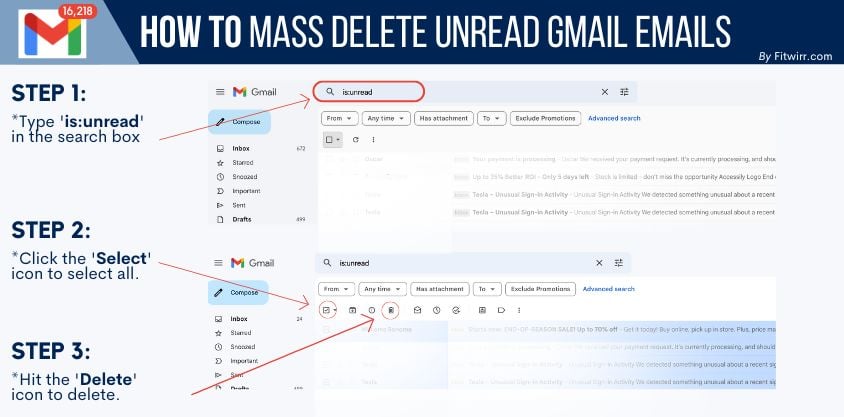
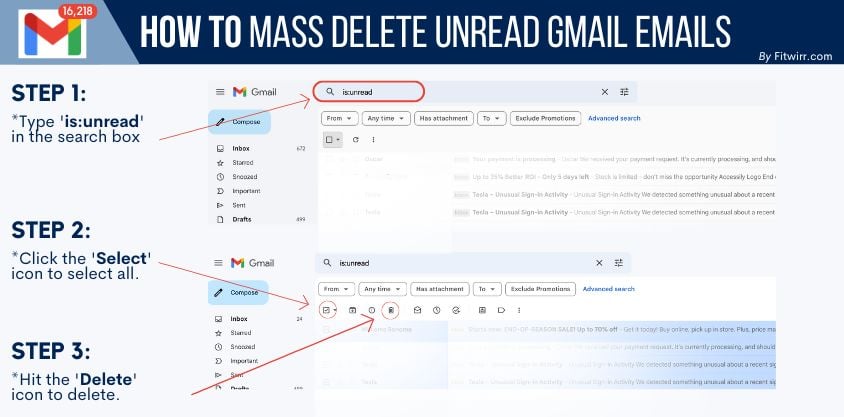
If you want to delete unwanted unread Gmail emails, you can use this quick trick to select all emails that are unopened and click to delete. Here is how.
- Go to your computer’s browser and go to Gmail.com.
- Log in to your account.
- Go to the search bar and type ‘is: unread’.
- Check the empty square box in the navigation bar on top of the emails. Choose ‘All’ from the list.
- If you have more than one page of unread messages to delete, click ‘Select all conversations that match this search’ at the top of the message.
- Hit the Trash icon at the top left of the messages. If you’d like those emails to get deleted permanently, be sure to empty the trash can.
How to archive your Gmail emails
If you have any emails you want to keep out of your inbox, you can choose to achieve them. You can search them and retrieve them at a later time, but remember they still count toward your storage quota.
- Go to your computer’s browser and go to Gmail.com.
- Log in to your account.
- Go to the search bar and type ‘is: unread’.
- Find the messages you want to achieve and check the boxes to the left of the emails. If you want to achieve all your unread emails, you can also check the blank box on top of your messages to select all.
- If you have more than one page of unread messages to delete, click ‘Select all conversations that match this search’ at the top of the message.
- Hit the Archive icon (box with a down arrow next to the select icon) at the top of your messages.
