Explore Impacts of Potential Decisions
Spark more timely and informed client conversations and deepen engagement in meaningful ways. Make it easier for your clients to discover the impact changes to their goals have without altering the base facts of financial plans already developed with their advisor.
With Explore Mode, your client can log into their portal and test and explore the impact of changes to their finances, creating a corresponding plan that populates under Plans on the advisor side of eMoney. As your client is making changes, you’ll receive alerts so you’re both prepared to engage meaningfully when you next meet.
How does it work?
When Explore Mode is enabled, your clients will see a new toggle option for Current Goals or Explore Mode at the top of the Goals summary page. Clients can simply toggle over to Explore Mode and they’ll gain the ability to edit their current goals.
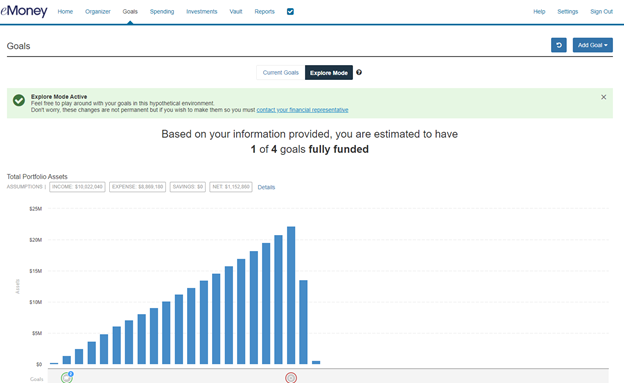
How do you enable Explore Mode?
Explore Mode is enabled by default for new clients. To enable the feature for your existing clients (prior to December 2021), follow the steps below.
From the Client Overview, go to Manage Client Website and select the Goals page settings. Here you can toggle Explore Mode to Enabled before clicking Save Changes.
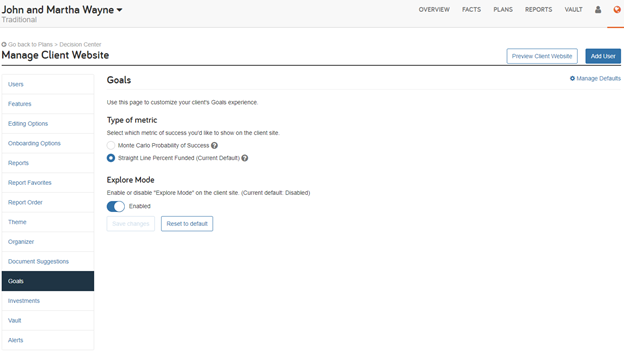
How can I tell my clients about Explore Mode?
To help you communicate this feature with your clients, we created this one-page guide (accessible through the Help menu) that explains how to use the new feature.
You can also touch on these talking points:
- With Explore Mode, you can edit your goals in your personal portal and see the impact of those changes immediately whenever you want.
- For example, you can see how your financial picture will be impacted by increasing your savings by 10 percent. Or how long it would take to make a dream purchase you’ve been considering.
- The best part is that it won’t affect anything we’ve built together—Explore Mode has no impact on your existing plan or facts.
Frequently Asked Questions
How do my clients see Explore Mode?
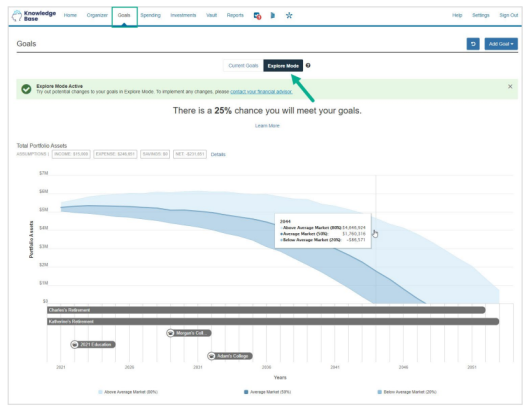
When Explore Mode is enabled, your clients will see a new toggle option for Current Goals or Explore Mode at the top of their Goals summary page.
When your clients select Explore Mode, they can add or edit their goals to see the impact of the potential changes without altering the base facts of their existing plan.
At the top right of the display, end-users can select Add Goal to add additional goals. They can also select the undo/go back button to discard their Explore Mode changes.
How do I see my clients’ Explore Mode activity?
When clients save Explore Mode changes, a new Client Site Planning Explore Mode goal displays under the Plans tab.
You can view and edit the Explore Mode goal in Decision Center, Goal Planner, and Advanced Planning to prepare for a future conversation. Any changes you make in the Explore Mode goal will be reflected on both your advisor site and your client’s view.
You can also set up an Explore Mode alert. When your clients edit their goals in Explore Mode, you’ll be notified after each edit.
Are there any Explore Mode capability differences between my Foundational Planning and Advanced Planning clients?
Yes. Although all clients can use Explore Mode, Foundational Planning clients can edit an existing goal but cannot add or remove goals. Advanced Planning clients can edit, add, or remove goals. This helps ensure your clients’ Explore Mode goal-planning capabilities do not exceed your own.
I’ve given my clients editing rights to the base facts in their plans. Will that affect Explore Mode?
No. Your clients can edit goals in Explore Mode regardless of the plan editing settings established by their advisor.
Where can I learn more?
You can learn more by searching for Explore Mode topics in the Help menu or contacting Client Support at 888.362.8482
