Not Sure if Your Flight Is on Time? Use Your iPhone’s Hidden Flight Tracker
Even if you didn’t fly anywhere this summer, you probably heard about the massive IT outage that affected computers using both Crowdstrike and the Windows operating system. The outage made these devices unusable, preventing workers at hospitals, banking institutions, airlines and other businesses from performing basic job functions. It was a mess.

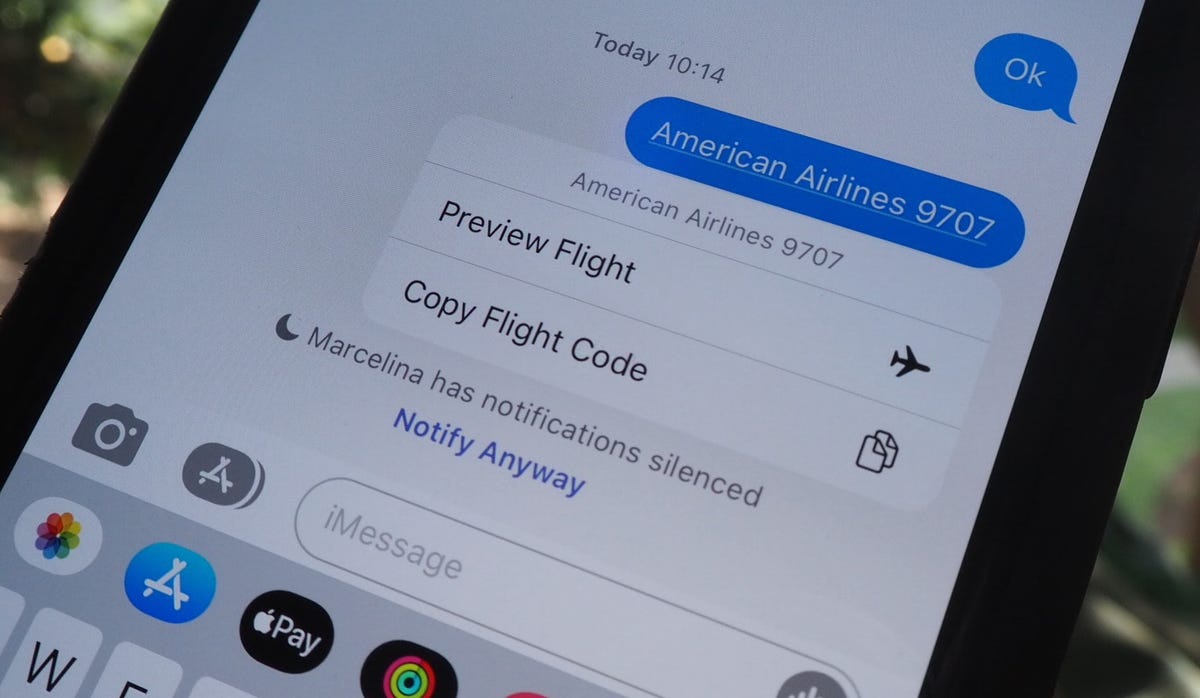
Text the code to preview your flight.
Track your flight’s details in real time
Once everything is set, tap on the flight information in your text messages. If the feature works correctly, you should see the following two options appear in a quick-action menu:
- Preview Flight: View the flight’s details. Tap this if you want to view more information about the flight.
- Copy Flight Code: Copy the flight code to your clipboard (in case you want to send your flight details to someone else via text or email).
If you select Preview Flight, at the top of the window, you’ll see the best part of this feature: a real-time flight tracker map. A line will connect the two destinations, and a tiny airplane will move between them, indicating where the flight is at that exact moment.
Underneath the map, you’ll see important flight information:
- Airline name and flight number
- Flight status (arriving on time, delayed, canceled, etc.)
- Terminal and gate numbers (for arrival and departure)
- Arrival and departure time
- Flight duration
- Baggage claim (the number of the baggage carousel)
If you swipe left on the bottom half of the flight tracker, you can switch between flights, but only if there’s a return flight.
For more, don’t miss how to get your iPhone out of Emergency SOS mode and the hidden Safari feature on your Mac that makes multitasking a breeze.
